Introduction
Outline
Understanding the Importance of Customizing the “Add to Cart” Text:
The default “Add to Cart” text may not always align with your branding or product offerings. By customizing this text, you can inject personality, emphasize unique selling points, or cater to specific target audiences.
Identifying the Current Text String:
Before making any changes, it’s crucial to identify the current text string used for the “Add to Cart” button. This string will be needed when customizing the text later on.
Using a Plugin for Customization (Optional):
If you prefer a user-friendly approach without delving into code, there are several plugins available in the WordPress repository that facilitate text customization for WooCommerce buttons. One popular option is the “WooCommerce Customizer” plugin, which offers a simple interface for modifying various WooCommerce elements, including button text.
Customizing the Text Manually via Code:
For those comfortable with editing code, manually customizing the “Add to Cart” text is a straightforward process. Below are the steps to achieve this:
Step 1: Accessing the Theme’s Functions.php File
Navigate to your WordPress dashboard and access the theme editor under “Appearance” > “Theme Editor.” Locate and select the “functions.php” file for your active theme.
Step 2: Adding Custom Code
Within the “functions.php” file, add the following code snippet:
// Customizing Add to Cart text in WooCommerce
function custom_woocommerce_button_text( $button_text ) {
return __( 'Buy Now', 'woocommerce' );
}
add_filter( 'woocommerce_product_single_add_to_cart_text', 'custom_woocommerce_button_text' );
add_filter( 'woocommerce_product_add_to_cart_text', 'custom_woocommerce_button_text' );
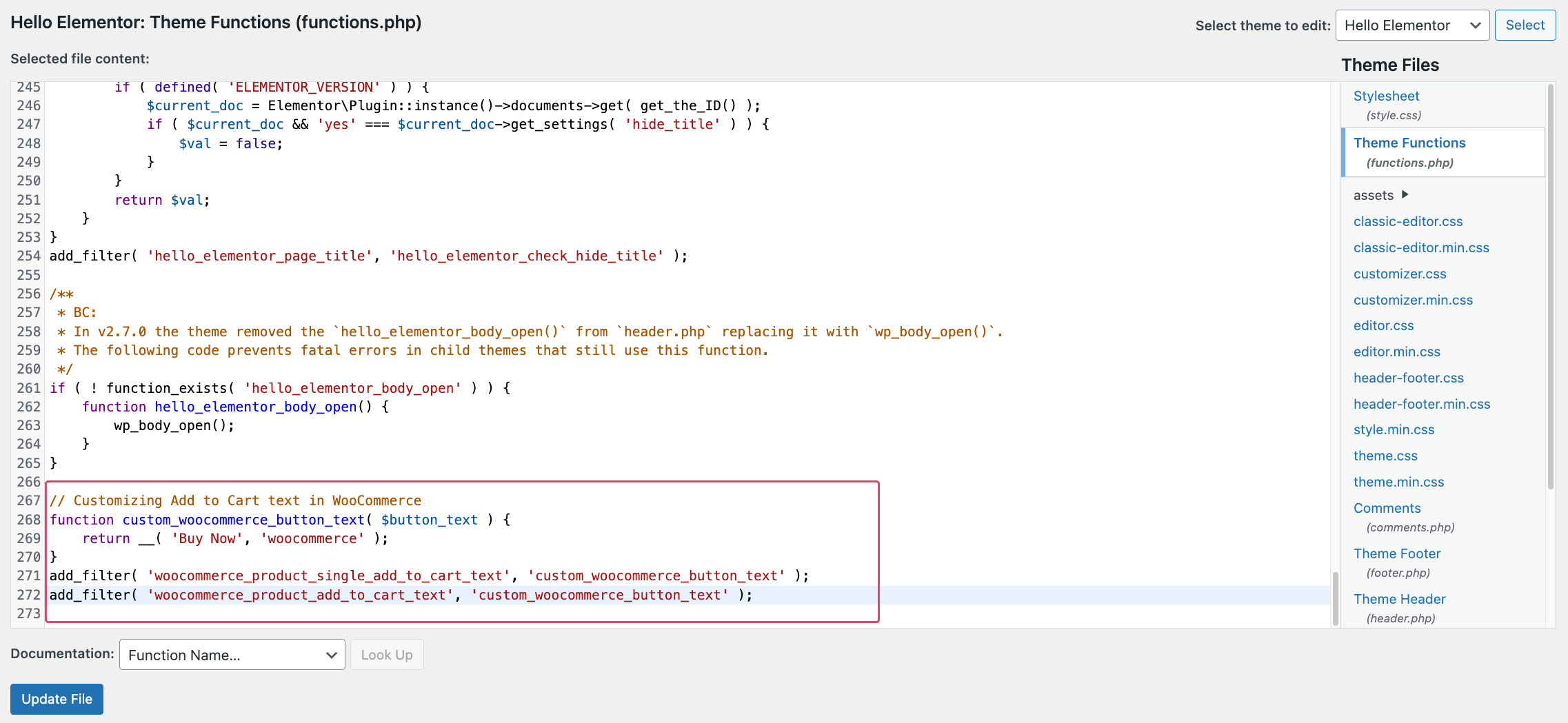
Replace 'Buy Now' with your desired button text. Save the changes.
Step 3: Testing
Visit a product page on your WooCommerce site to see the updated “Add to Cart” button text reflecting your customization.
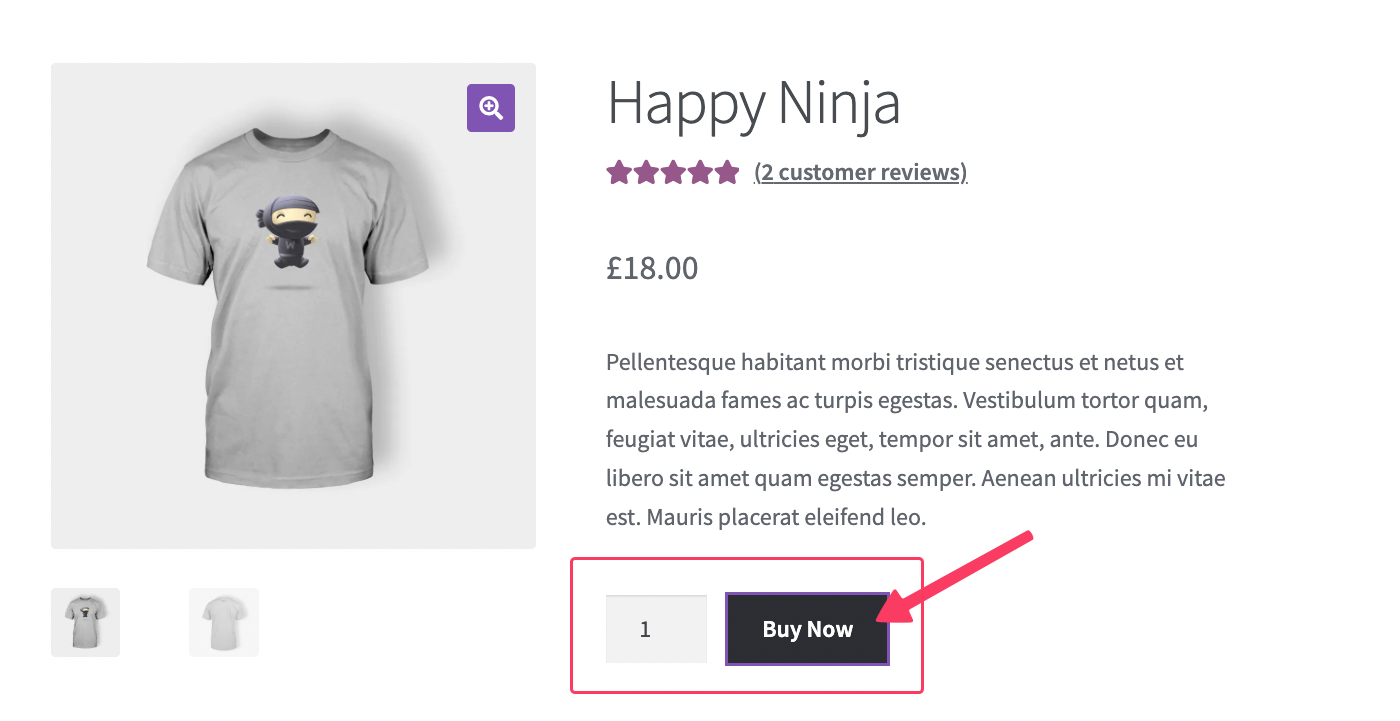
Conclusion:
By customizing the “Add to Cart” text in WooCommerce, you can enhance your online store’s branding and user experience. Whether opting for a plugin or diving into code, the process is accessible to WordPress users of varying technical skill levels.
